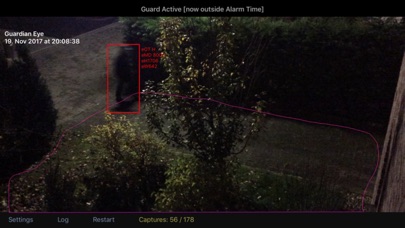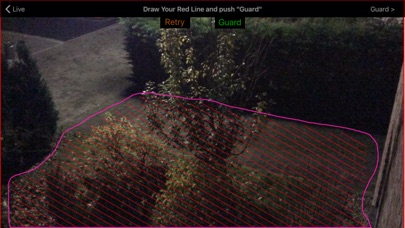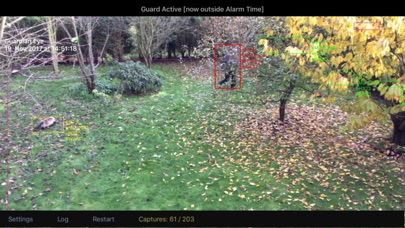Sleep with one eye open
Guardian Eye is designed to contribute to your personal safety. It takes the role of a watchman who monitors your surroundings, especially when you sleep, and triggers an alarm when somebody crosses your red line – which you draw on the screen into the camera image. You may choose a stealth alarm action (photo captures only), a wakeup alarm sound or a deterrence with the cameras flashlight, or any combination. These actions can be limited to an adjustable alarm time interval.
Easy to use
Step 1: Choose the view and fasten the phone
Choose your observation area using the live camera view of the opening screen. If its a near dark scenery, allow Guardian Eyes low light exposure controller a few seconds to adjust for a bright image. Then fasten the phone (example: use a smartphone clamp with suction cup for an observation through the window). Choose your alarm settings.
Push the "Red Line" button to continue with step 2.
Step 2: Draw your red line
Your red line defines the alarm area. Draw a single line that should not be crossed, or a (sloppy) closed loop. If you draw a single line, the area between the red line and the camera position will be taken as the alarm area. When you lift your finger after the drawing, the resulting alarm area will be hatched.
Push "Retry" if you are not satisfied with your drawing, push "Guard" to start the session.
Watch the guard at work
Guardian Eye begins with a 3D-Analysis of the scenery by taking several snapshots with different focus positions (focus stack). To allow some insight into the internal process, these snapshots are shown on the screen in the same preprocessed form as they are used by the algorithms. This takes a few seconds, then the result of the 3D estimation is shown as a color coded range image.
The session starts by returning to standard view. Activities in the observed scenery are detected, and the acting objects - usually persons or vehicles - are framed with specific colors:
Red frame: alarm condition
Marks persons or vehicles acting entirely or partially inside the alarm area. This includes persons or vehicles entering the alarm area, but also vehicles being moved out of the alarm area. An alarm is triggered according to your settings in sections "alarm action" and "alarm time constraints".
Yellow frame: no alarm
Marks objects acting entirely or partially inside the alarm area which are assessed as harmless (animals). A photo capture may be triggered according to your settings in section "additional photo capture for non-alarm events".
Green frame: no alarm
Marks objects acting entirely outside the alarm area.
You can let Guardian Eye work alone now. Make sure the display brightness of your device is set to automatic or to a low level. Although the software is optimized for low energy consumption (e.g. 16% CPU on an iPhone 4s), it is recommended to keep the device connected to the recharger for the night.
Remote observation
All photo captures are stored into the iOS Photo Library. If you enable iCloud, you can view them from anywhere with a second device.
Understanding the Restart button
If the fastened phone is accidentally displaced, the predefined alarm area and the preprocessed 3D data dont match the changed camera view. In this case push "Restart" and draw a new red line. The same applies when you fasten the phone for a new session next evening.
Extra: wildlife watch
Turn off the alarms and use the settings in section "additional photo capture for non-alarm events". Guardian Eye works entirely local and is suitable for areas without cellphone network.
Extra: low light photos without flashlight
Utilize Guardian Eyes low light exposure controller and make photos in near darkness with the "Snapshot" button on the opening screen.
Disclaimer
As an artificial intelligence software working on a non-cooperative environment, Guardian Eye does not guarantee that all its assessments are correct under all circumstances.